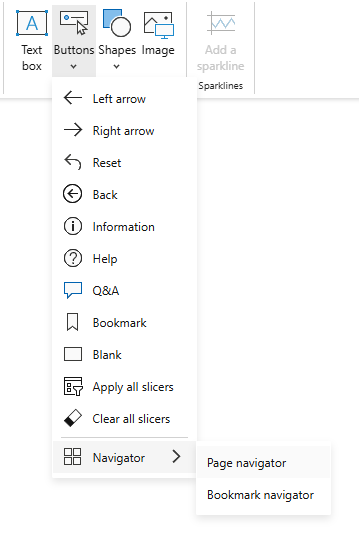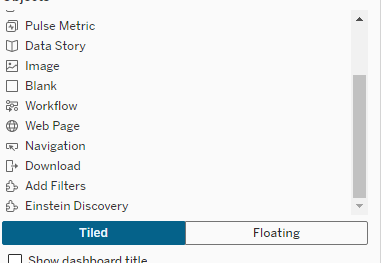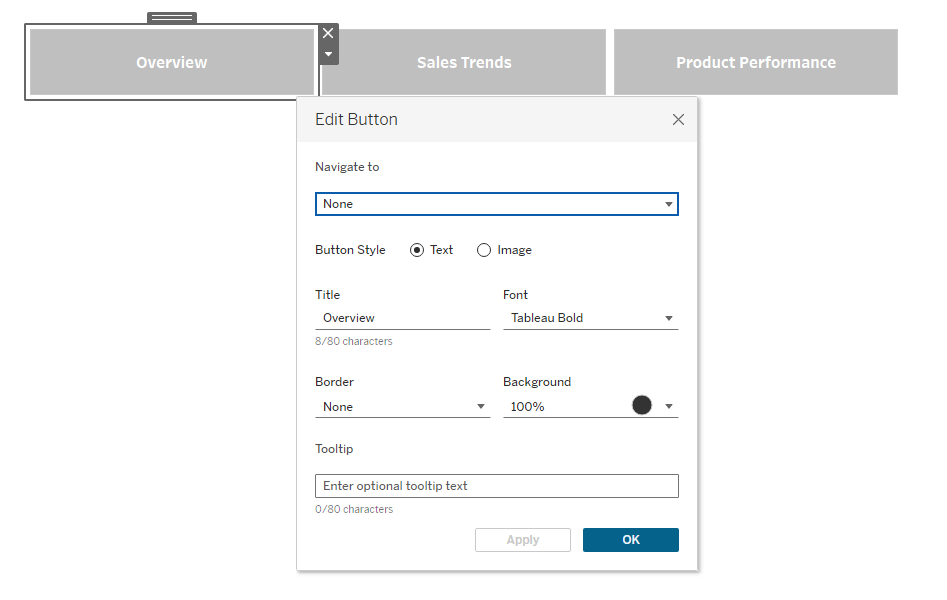Let’s talk about something we all care about: making dashboards easy to navigate. Whether you’re building a simple sales overview or a detailed KPI tracker, good navigation can make or break the user experience. After all, what’s the point of a beautifully designed dashboard if users can’t figure out where to click next?
Now, here’s where it gets personal. I come from a Tableau background, so I’ve spent years crafting dashboards with Tableau’s minimalist but highly customizable approach. Recently, though, I’ve been diving into Power BI. My learning journey began a few months ago when I took on a project that involved translating a dashboard from Tableau to Power BI. This was a real eye-opener. I saw firsthand how the two tools approach navigation differently, and I discovered that each has its strengths—and quirks.
In this article, I’m not just here to share the theory; I’m here to walk you through the practical side of things. Think of it as me, a Tableau pro learning Power BI, sharing notes with a fellow BI specialist. We’ll explore how to create navigation menus in both tools, compare their features, and talk about when to use what. Let’s get started!
Why Navigation Matters in Dashboards
Let’s set the stage: imagine you’re navigating that old sail ship, equipped with a compass and a map, trying to reach a distant port. Now, translate that to dashboards—your users are sailors relying on your navigational tools to find their insights quickly and efficiently. Without clear directions, they’re lost at sea.
Good navigation transforms a dashboard from a simple data dump into a powerful tool that empowers decision-making. It’s not just about moving between pages; it’s about creating a seamless experience where users instinctively know where to click next. Navigation is your way of guiding users to the story behind the numbers.
When I worked on translating that Tableau dashboard to Power BI, the importance of intuitive navigation hit me hard. Tableau’s approach felt like a compass—simple, reliable, and flexible. Power BI, on the other hand, was more like a modern GPS, offering dynamic and automated options. Both tools get the job done, but they do it in their own unique ways.
In following chapters, we’ll dive into how each tool helps you design a user-friendly navigation system and why these differences matter for your projects.
Key Differences Between Power BI and Tableau Navigation
Now that we’ve explored how both tools handle navigation, let’s directly compare their approaches. Think of it as comparing a GPS (Power BI) with a compass (Tableau)—both can get you where you’re going, but they do it differently.
1. Automation vs. Manual Configuration
Power BI: With the Page Navigator, everything is dynamic. Add a new page? It’s instantly reflected in the navigation menu. This is perfect if you’re working on a large or evolving report.
Tableau: Navigation is all about manual control. Each button and action must be configured by hand. This means more effort upfront but gives you the flexibility to design exactly what you need.
Metaphor: Power BI is like a GPS recalculating your route when you take a wrong turn, while Tableau is the compass you adjust as you go.
2. Customization Options
Power BI: Offers rich styling features for buttons, including hover effects, active states, and layout options. It’s easy to create visually appealing, interactive menus with minimal effort.
Tableau: Customization is more basic. You can tweak text, colors, and add icons, but advanced interactivity (like hover effects) requires workarounds or external tools.
Metaphor: Power BI feels like using a set of pre-designed templates with room for tweaks, while Tableau is more like a blank canvas where you paint every detail yourself.
3. Scalability
Power BI: The dynamic nature of the Page Navigator makes it better suited for large-scale dashboards with many pages. It’s effortless to keep navigation up-to-date.
Tableau: While it offers full control, managing navigation across many sheets or dashboards can become tedious and time-consuming.
Metaphor: Power BI handles a fleet of ships effortlessly, while Tableau lets you meticulously steer one ship at a time.
4. User Experience
Power BI: The automated navigation ensures consistency and ease of use for end-users, even if the report evolves over time.
Tableau: Offers more creative freedom to design user-specific navigation flows, but it requires a thoughtful approach to avoid confusion.
Metaphor: Power BI is like following a guided tour, while Tableau gives you a map and lets you explore.
5. Learning Curve
Power BI: Navigation is beginner-friendly. The tools are intuitive, and you can create a polished system in minutes.
Tableau: Requires more technical knowledge, especially when setting up Dashboard Actions. However, for seasoned users, the manual approach feels natural.
Metaphor: Power BI is the automatic transmission car anyone can drive, while Tableau is the manual shift—more effort, but greater control for experienced hands.
Table Summary: Power BI vs. Tableau Navigation
| Automation |
Fully dynamic |
Manual configuration |
| Customization |
Advanced styling and interactivity |
Basic options, creative workarounds |
| Scalability |
Handles large reports with ease |
Becomes tedious for many sheets |
| User Experience |
Consistent and beginner-friendly |
Customizable but user-dependent |
| Learning Curve |
Easy for beginners |
Steeper, but rewarding for experts |
Conclusion
As someone who has spent years working with Tableau and only recently started exploring Power BI, I’ve often found myself frustrated by how overcomplicated some things feel in Power BI compared to Tableau. Tableau’s simplicity and intuitive design make it my tool of choice for many projects. However, I have to give credit where it’s due: Power BI’s Page Navigator is a feature I truly admire.
The dynamic and automated nature of Page Navigator is a game-changer, especially for large or frequently updated reports. It removes the manual overhead, ensures consistency, and adds a layer of polish to navigation that’s hard to replicate in Tableau. If Tableau had a similar built-in feature, it would be a perfect blend of flexibility and efficiency.
That said, Tableau’s manual approach still has its strengths, offering complete control and allowing for highly customized navigation systems. But it’s hard not to feel envious of Power BI users when setting up a navigation bar for a complex dashboard.
At the end of the day, both tools have their strengths, and it’s all about using the right tool for the job. Whether you’re navigating the seas with Tableau’s trusty compass or steering with Power BI’s GPS-like navigator, the goal remains the same: to guide your users smoothly through their data journey.
Now it’s your turn—try building navigation menus in both tools and see what works best for your needs. Who knows? You might just find a new favorite feature or even a new favorite tool.